Wow! It's been a looong time since I wrote a tutorial here. It's a good thing that DMaster is here to post some tech tutorials for me! Thanks DMaster! 
I bet you're here because of the heads up I posted at the CPCrazy Main Page. Don't lie, you you penguin you!!!
Hehe
Anyho, with CP putting a RAINBOW on CP for the very first time, I think teaching you how to make one would be fun!
So, today I'm gonna teach you how to make a Rainbow using Adobe Photoshop. At the end of this tutorial, you should be able to make something like this...
I bet you're here because of the heads up I posted at the CPCrazy Main Page. Don't lie, you you penguin you!!!
Hehe
Anyho, with CP putting a RAINBOW on CP for the very first time, I think teaching you how to make one would be fun!
So, today I'm gonna teach you how to make a Rainbow using Adobe Photoshop. At the end of this tutorial, you should be able to make something like this...
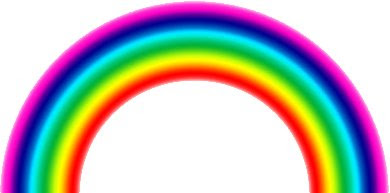
Nice huh? It's very easy to make too! :D
The tools needed for this tutorial are:
1. Adobe Photoshop (PS), any version. I am using version 7.1
2. Minimal or No previous knowledge in PS is required.
You can view the larger version of the images by clicking them.
LET THE FUN BEGIN!
Arrow 1. Click FILE ~ NEW
Arrow 2. You can define any size but for this tutorial, let's us 400px wide by 400px tall at 72dpi. (Later, you may experiment using a non-square layer, say, 200px wide by 300px tall and see what happens :D)
Arrow 2. You can define any size but for this tutorial, let's us 400px wide by 400px tall at 72dpi. (Later, you may experiment using a non-square layer, say, 200px wide by 300px tall and see what happens :D)
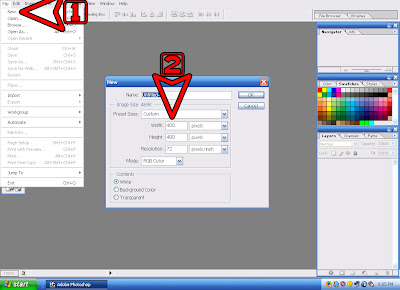
Arrow 3. Click the icon "Create New Layer"
Arrow 4. After clicking, you will see that a new layer "Layer 1" is added. Make sure that the "EYE" and "Brush" icons are on Layer 1.
Arrow 4. After clicking, you will see that a new layer "Layer 1" is added. Make sure that the "EYE" and "Brush" icons are on Layer 1.
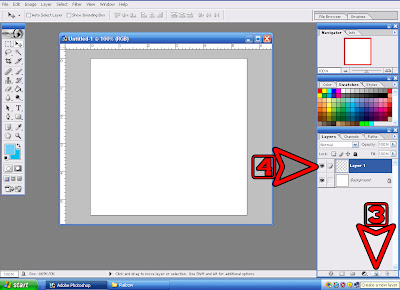
Arrow 5. Click the Rectangular Marquee Tool.
Arrow 6. Make a selection by clicking on the EXTREME left and dragging it all the way to the right where Arrow 7 is at. Please make sure that there is a SPACE below the selection. There should be NO SPACE on the left and right of the selection.
Arrow 6. Make a selection by clicking on the EXTREME left and dragging it all the way to the right where Arrow 7 is at. Please make sure that there is a SPACE below the selection. There should be NO SPACE on the left and right of the selection.
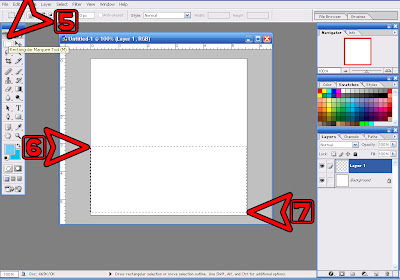
Arrow 8. Click the Gradient Tool (it's inside the Paint Bucket icon)
Arrow 9. Click on the Drop-Down Menu and
Arrow 10. Choose "Transparent Rainbow" (you can experiment later with other Gradients)
Arrow 11. Now, hover on the top part of the rectangular selection and drag your mouse all the way down to Arrow 12. If you can't make a straight line going down, press the SHIFT KEY while you're dragging the mouse.
Arrow 9. Click on the Drop-Down Menu and
Arrow 10. Choose "Transparent Rainbow" (you can experiment later with other Gradients)
Arrow 11. Now, hover on the top part of the rectangular selection and drag your mouse all the way down to Arrow 12. If you can't make a straight line going down, press the SHIFT KEY while you're dragging the mouse.
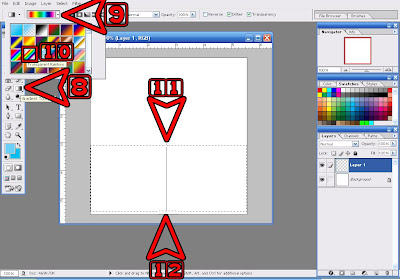
Arrow 13. Now you should have this. Please note that there should be a SPACE at the BOTTOM of the Gradient and NO SPACE at the left and right of the Gradient.
Arrow 14. Now deselect the Gradient by clicking SELECT ~ DESELECT or use shortcut keys CTRL+D
Arrow 14. Now deselect the Gradient by clicking SELECT ~ DESELECT or use shortcut keys CTRL+D

Arrow 15. Click FILTER ~ DISTORT ~ POLAR COORDINATES.
Arrow 16. Tick RETANGULAR TO POLAR. This should make a sphere out of your Gradient.
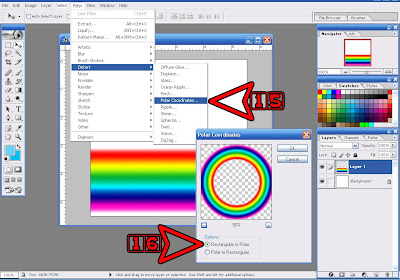
Arrow 17. There is none! Don't sleep in class!!! WAKE UP!!!! teehee :D
Arrow 18. Now, since we only need "HALF" of the sphere to make a RAINBOW, make a selection (Arrows 5-7) again. Drag your mouse all the way down to Arrow 19. No need to leave a space below the sphere. And then press "DELETE" on your keyboard
I told you it's easy :D
Now, to lock-in your mastery at creating rainbows,
here's your homework.
On your own, make something like this...
Except for the forgotten YELLOW "bow" teehee
I think I did pretty well, whachathink? :D
I think I did pretty well, whachathink? :D
Here are some hints on how to go about it..
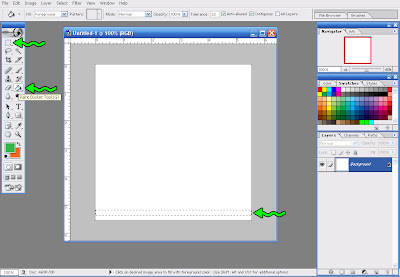
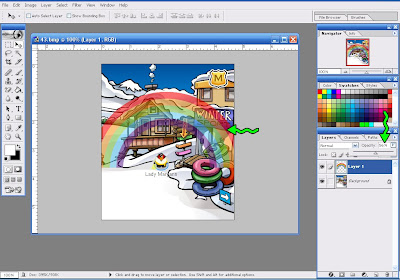
You can fit your RAINBOW in the "SKI VILLAGE" pic by scaling it, rotating it, deleting the parts of the Rainbow that you don't need, and adjusting the opacity to blend with the pic.
Let me see YOUR RAINBOW by emailing it to me! :D
If you got question, write it in comment.
~Lady Maryann~
UPDATE: STUDENT WALL
Email me you Rainbow! :D













Monday, March 02, 2009 12:00:00 PM
Of course, I'm the first to comment on something photoshop related =D
For all you carrazy Photoshop 6.0 users like me, I used the Lasso Tool to cut off the other half of the rainbow-circle.
=D
Monday, March 02, 2009 12:51:00 PM
awesome tutorial I'll try it out tonight Chat to you soon
- Dmaster
Post a Comment