LM: Yeehaw!
DMaster: Hello! Looks like the Favicon Html Guide did not work for some of you.
LM: Although it worked for us, it doesn't mean that it would work for everybody. That is because we all have different Blog Templates, not to mention different web browsers
DMaster: like Internet Explorer, Firefox & Opera!
LM: and different Operating Systems
DMaster: like Windows, Linux & Mac
LM: That means, some templates may require a whole new HTML code or just a different location in your template.
LM & DMaster: So now, we have researched and tested 2 Favicon Fun Fixes that will be compatible with your template, web browser and operating system. Here they are:
Step 1: Complete your Favicon Html Code as shown:
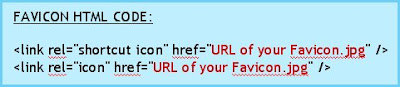 Replace the codes in red with the URL of your favicon.
Replace the codes in red with the URL of your favicon.
(Please note that aside from JPG, you may also use images in the following format: ico, png and gif. You may also use an animated favicon in GIF format.)
Step 2: Now, let's put the FAVICON HTML CODE into your template!
There are 2 more ways to do it. Choose one that works for you!
DMaster: Hello! Looks like the Favicon Html Guide did not work for some of you.
LM: Although it worked for us, it doesn't mean that it would work for everybody. That is because we all have different Blog Templates, not to mention different web browsers
DMaster: like Internet Explorer, Firefox & Opera!
LM: and different Operating Systems
DMaster: like Windows, Linux & Mac
LM: That means, some templates may require a whole new HTML code or just a different location in your template.
LM & DMaster: So now, we have researched and tested 2 Favicon Fun Fixes that will be compatible with your template, web browser and operating system. Here they are:
Step 1: Complete your Favicon Html Code as shown:
(Please note that aside from JPG, you may also use images in the following format: ico, png and gif. You may also use an animated favicon in GIF format.)
Step 2: Now, let's put the FAVICON HTML CODE into your template!
There are 2 more ways to do it. Choose one that works for you!
Choice 1: Look for the Head Tags and paste your Favicon code ANYWHERE in between, like this:

Choice 2: Look for the the b:skin code and paste your Favicon HTML Code right below it, like this:

Step 3: Now save your template and check out the favicon beside your URL in the address bar!
DMaster: We hope this fixes your Favicon problem! Until next time...
LM: Ciao! ;-)
.
DMaster: We hope this fixes your Favicon problem! Until next time...
LM: Ciao! ;-)
.





Wednesday, January 07, 2009 5:45:00 PM
thx guys this really helped :)
Post a Comment